How to create custom segments
AddMaple allows you to create new columns with custom "segments". These segments can be as simple or as complex as you need. You can create fine-grained personas from multiple filters or just create a simple single filter segment.
Click the options menu (or press "/") and select Segment or Merge
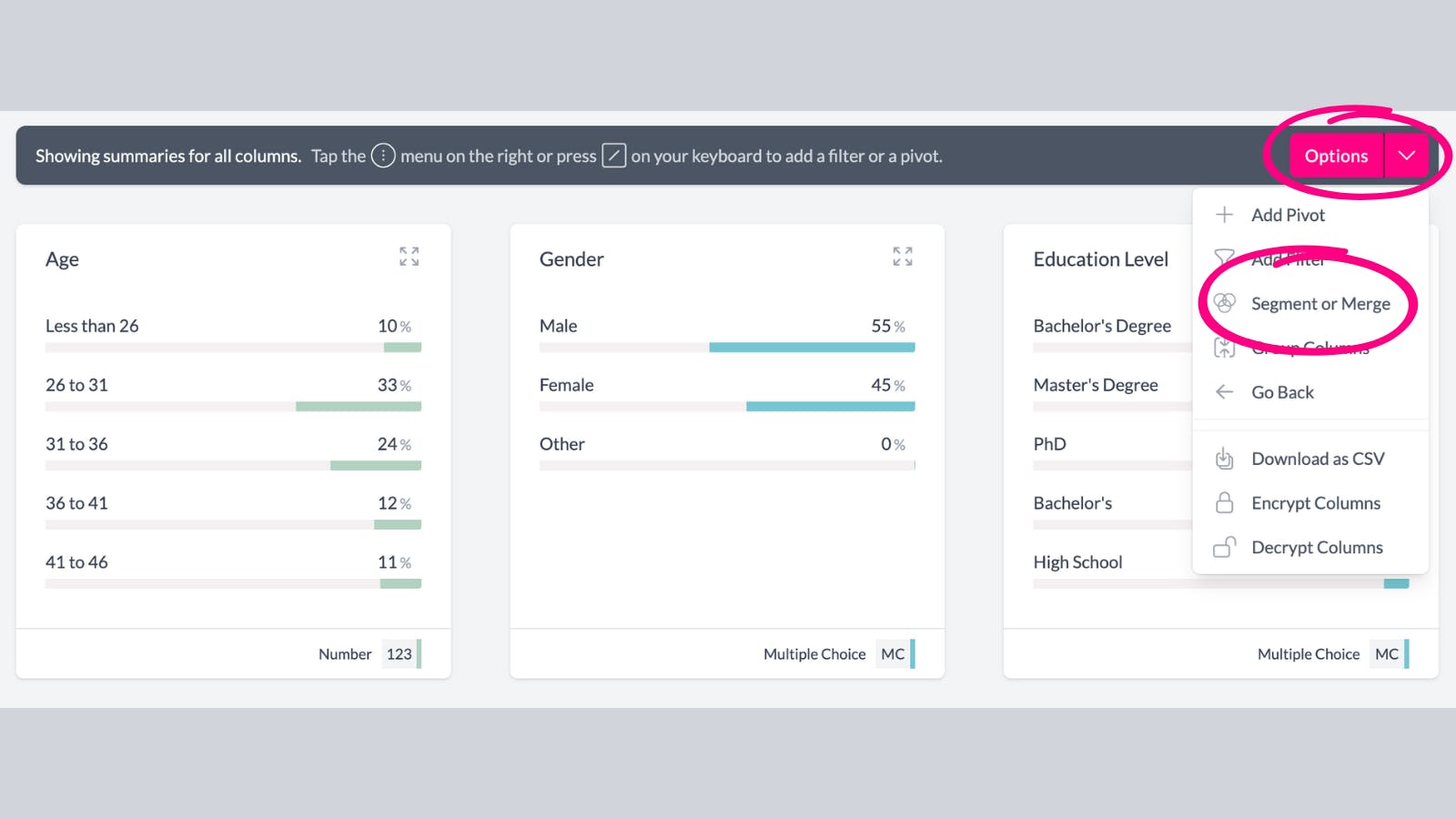
This is the "Segment or Merge" screen. First give your new column a name.
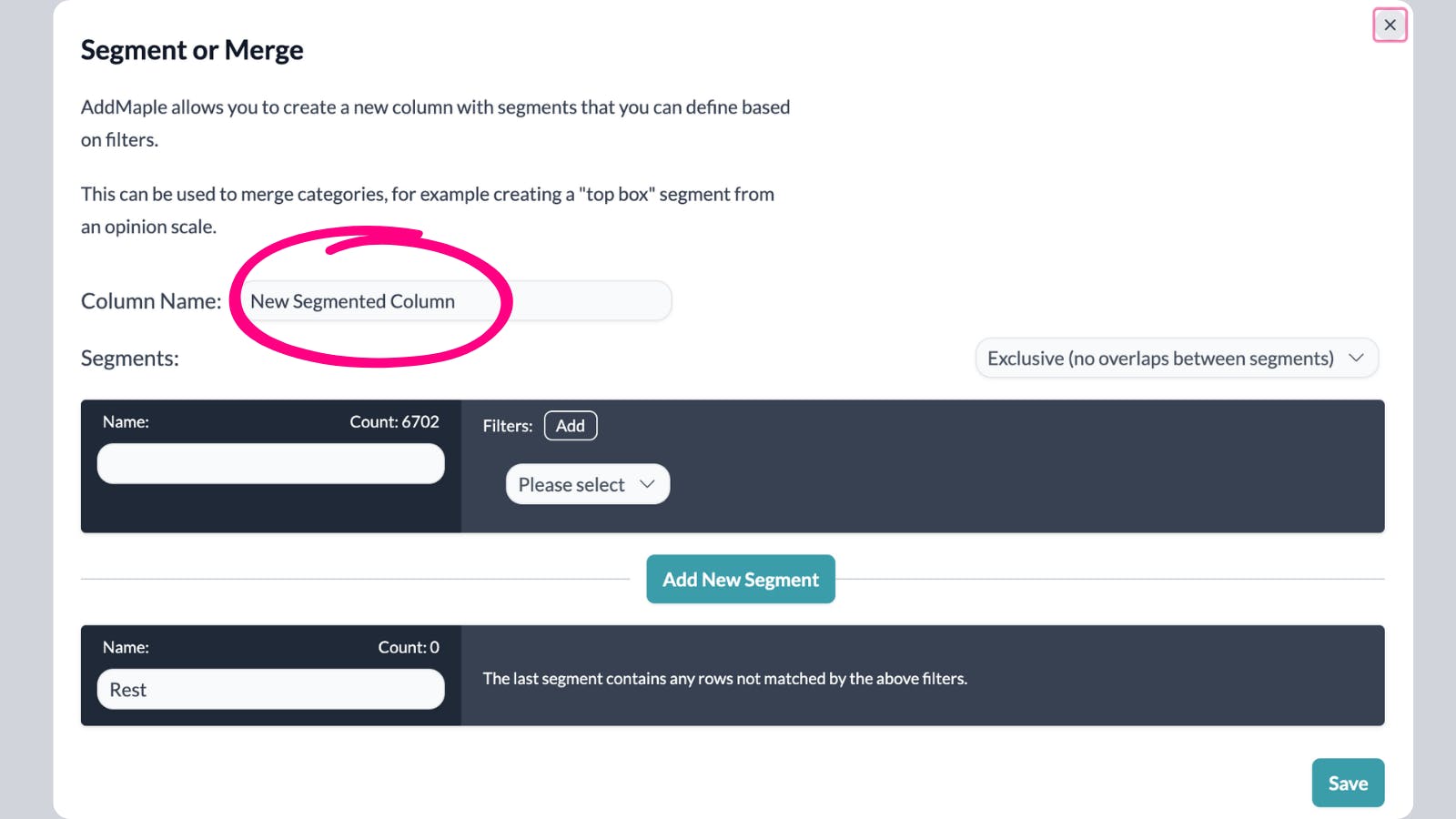
Now select the type of column - exclusive or overlapping.
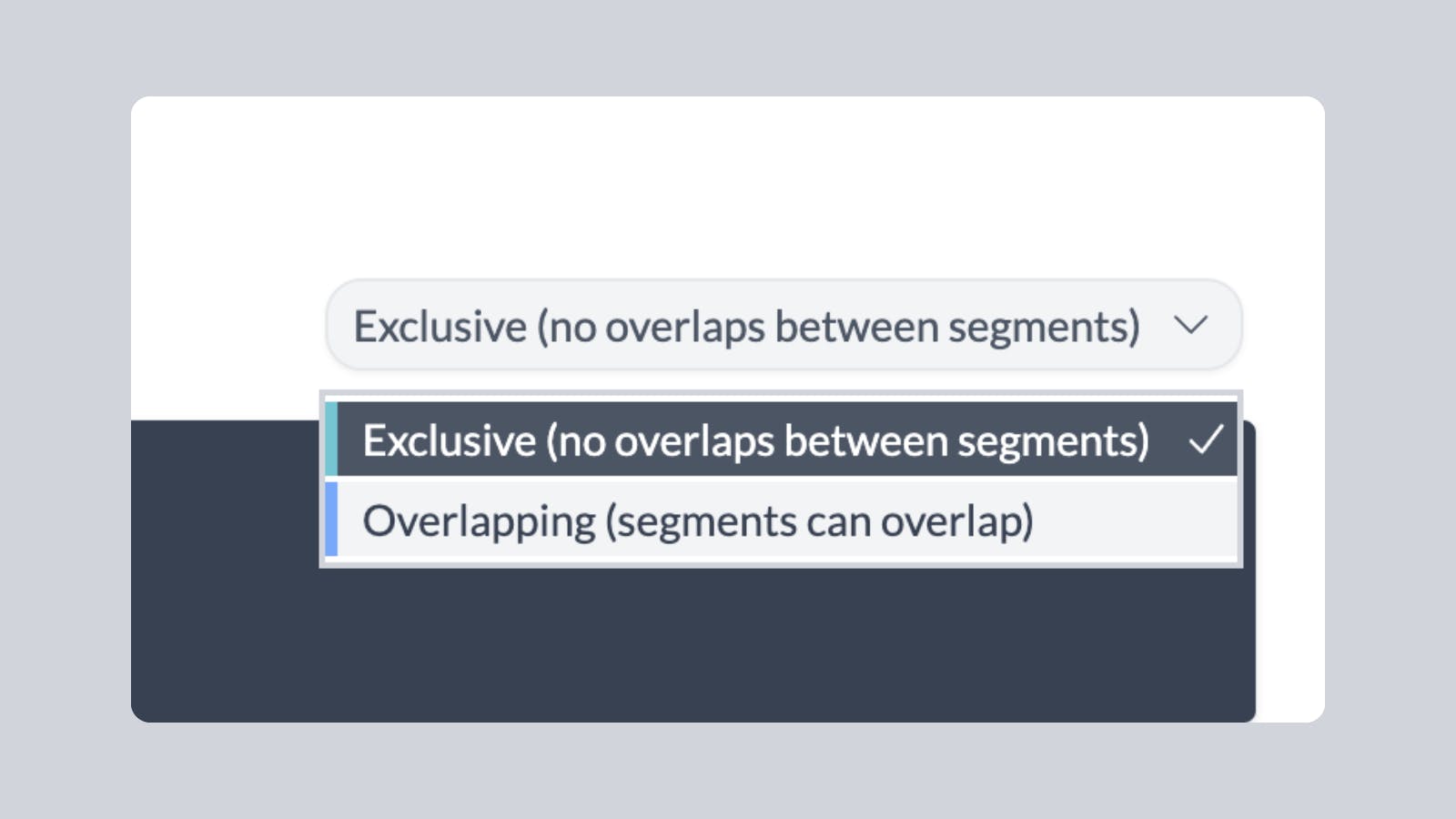
To overlap or not?
AddMaple supports two modes for segmented columns.
- Exclusive - in this mode each segment is distinct from the other. This means that we calculate each segment one by one and ensure that a record is only added to the first segment that it matches. This is the most common way of working and the end result is equivalent to a "multiple choice" column.
- Overlapping - in this mode, segments can overlap. This is useful if you are comparing multiple personas that are not completely distinct. The end result of this is equivalent to a "multi-select" column where each record can be assigned to multiple segments.
In exclusive mode you will notice that there is a special segment at the end with the default name "Rest". This segment contains all records that weren't matched by any of the segments. If you want to ignore these records in your analysis you can simply filter them out when pivoting and exploring.
Now create your first segment. As you add filters, AddMaple will recalculate the number of matched records for each segment in real time. Any records not matched will be added to the final "Rest" segment.
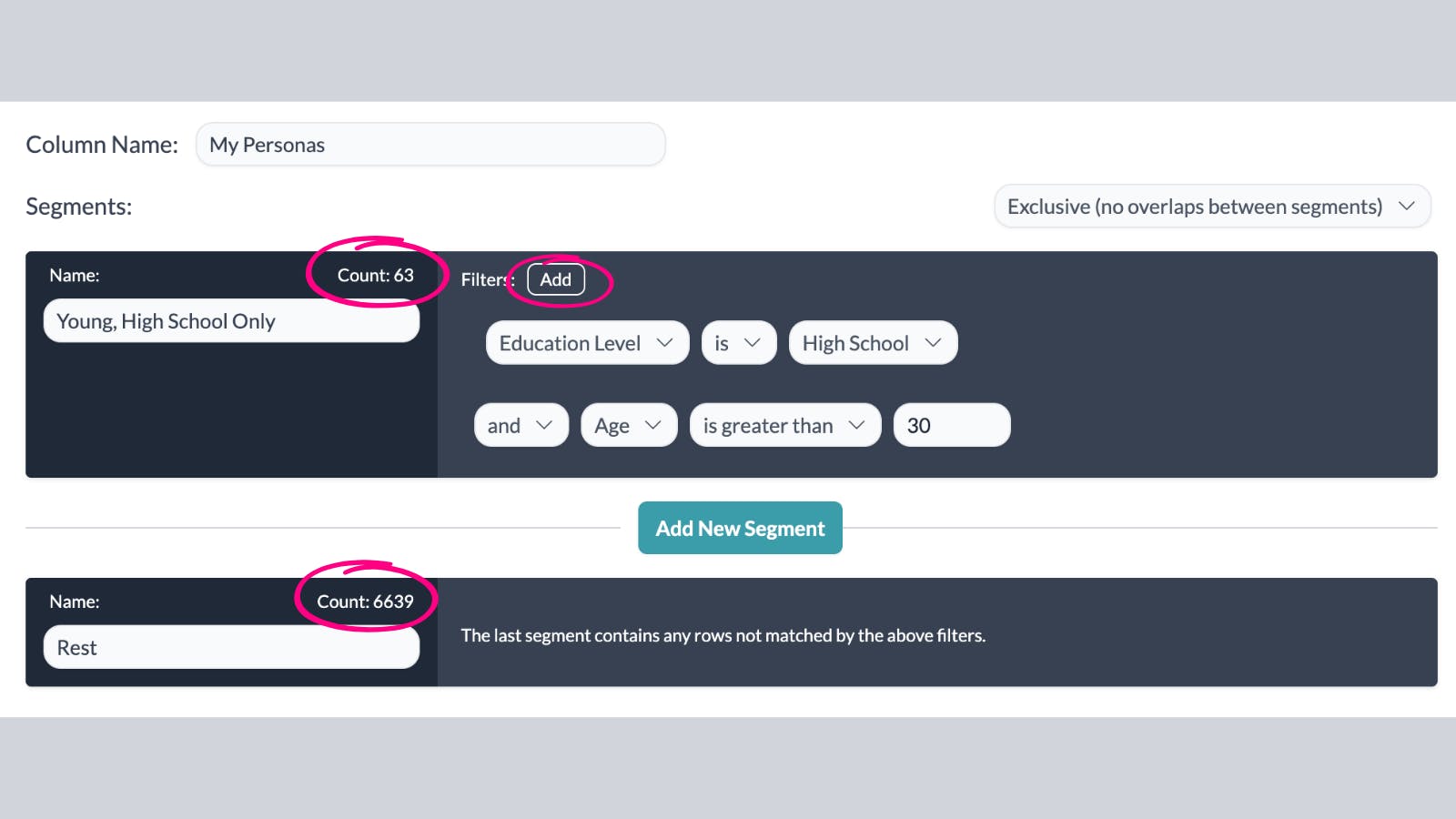
Add as many segments as you need by clicking the "Add New Segment" button. When you have finished, click "Save".
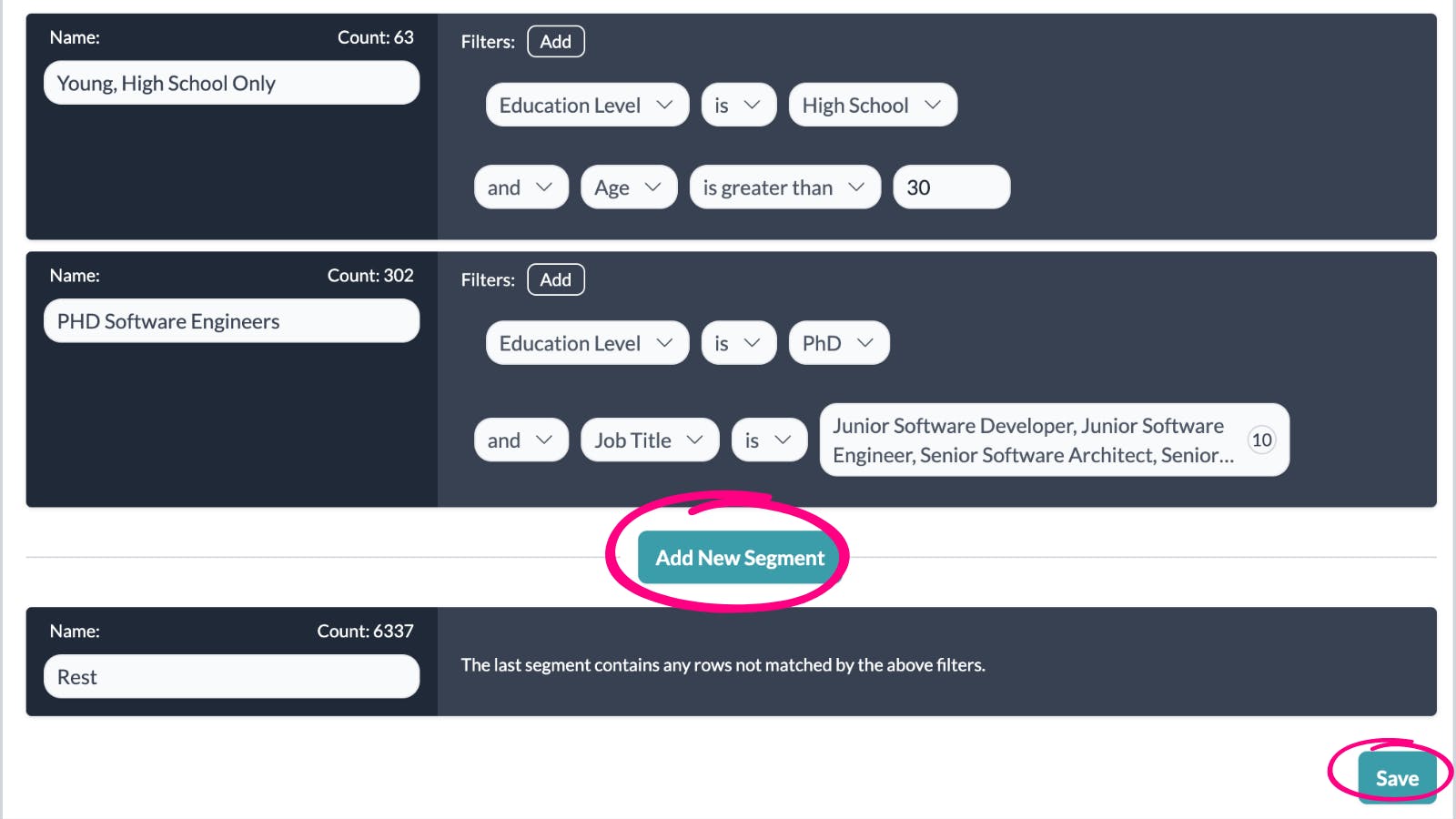
Your new segmented column will appear at the top of your Chart Dashboard. You can now explore, run statistical calculations against it and filter by it.
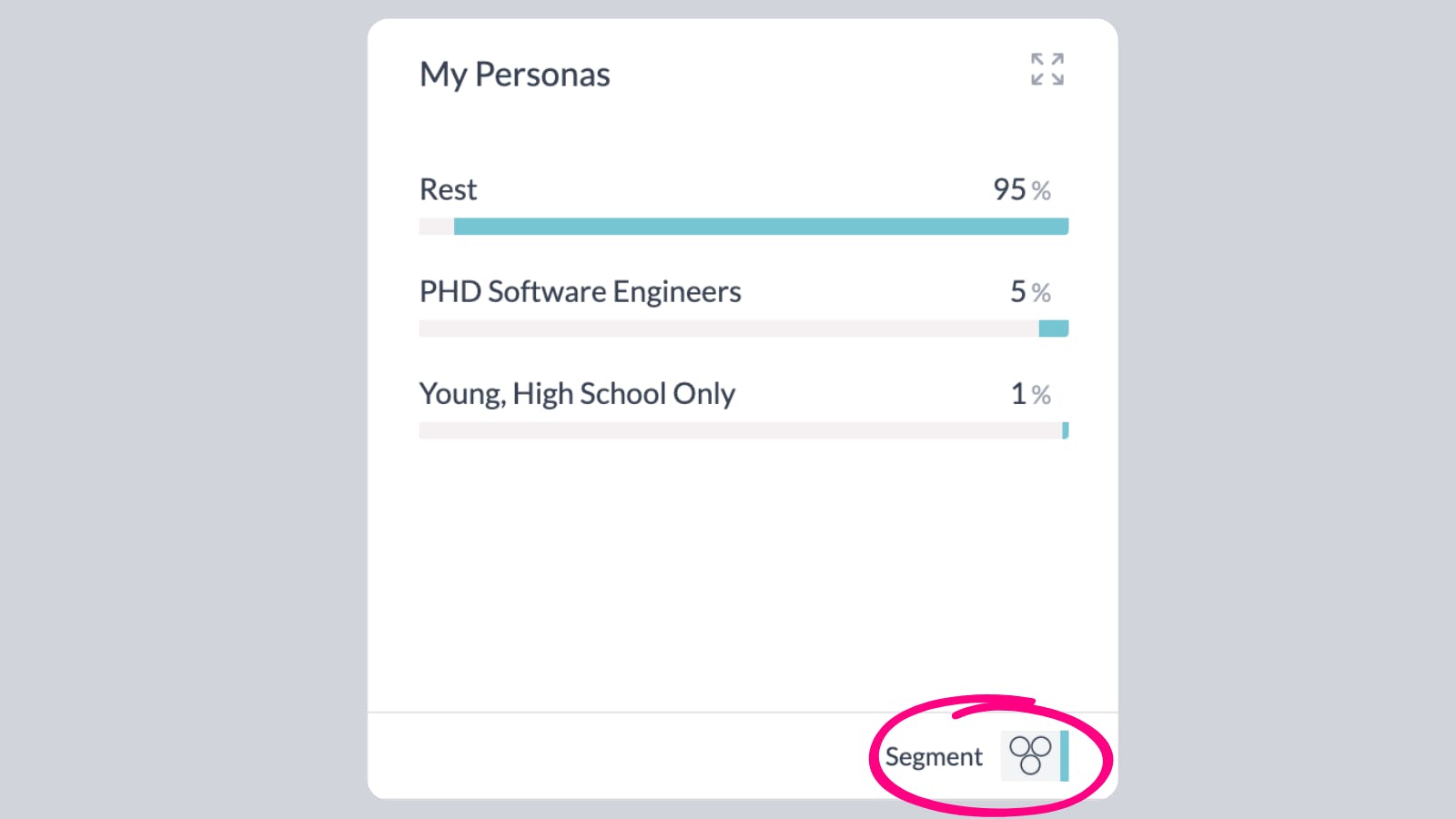

Other Articles

