What is a .SAV / SPSS file
A .sav file is a data file typically associated with IBM SPSS (Statistical Package for the Social Sciences). It is frequently used by researchers, including renowned organizations such as Pew Research.
Despite its widespread use, the file format is a proprietary binary format which is not compatible with many software applications. For instance, spreadsheet applications like Excel or Google Sheets do not support .sav files natively.
The .sav files can be opened using IBM SPSS or an open-source equivalent, named GNU PSPP. However, both these tools have their limitations. IBM software, despite being in existence since 1968, is cumbersome to use and quite costly. On the other hand, the open-source PSPP may not require a fee, but it is also hampered by an outdated and clunky interface.
AddMaple offers a more elegant alternative by opening .sav files and allowing you to convert/download as CSV or to analyze them immediately without requiring you to prepare them first. We get you up and analyzing in seconds. AddMaple's intuitive filtering, segmentation and pivoting/cross tabulation features make data analysis fast and dare we say, even fun. Why? Because AddMaple turns columns into a chart dashboard in seconds and allows you to expand charts, click on a bar in a chart to segment by that response, pivot two or more columns for instant comparison across your data set and more.
How you can open a .sav file without SPSS
If you don't have IBM SPSS, you have a few options to open .sav file without SPSS
- Convert the file to a CSV and open in a spreadsheet - you can use our free converter to do this and then open the CSV in Excel, Google Sheets or Numbers.
- Use the Open Source PSPP software - this requires you to download and install PSPP and navigate the clunky interface
- Use R with the Haven package - this is great if you are familiar with R, but is still a fairly slow, text-based approach
- Open directly with AddMaple - this is the quickest method and will give you the fastest results
For example, this is the Pew Research Core Trends Survey sav file opened in AddMaple:

The dataset contains 1,502 responses with 90 questions per response - it was analyzed and charts were produced for each question in 2.33 seconds.
How to convert a .sav file to a CSV
A CSV file is a very basic file type, but it can be opened by many different software packages. A CSV file is less efficient than a .sav SPSS file - this means that the same data will result in a bigger CSV file.
We've built a free converter tool that you can use to convert a .sav file into a .csv file.
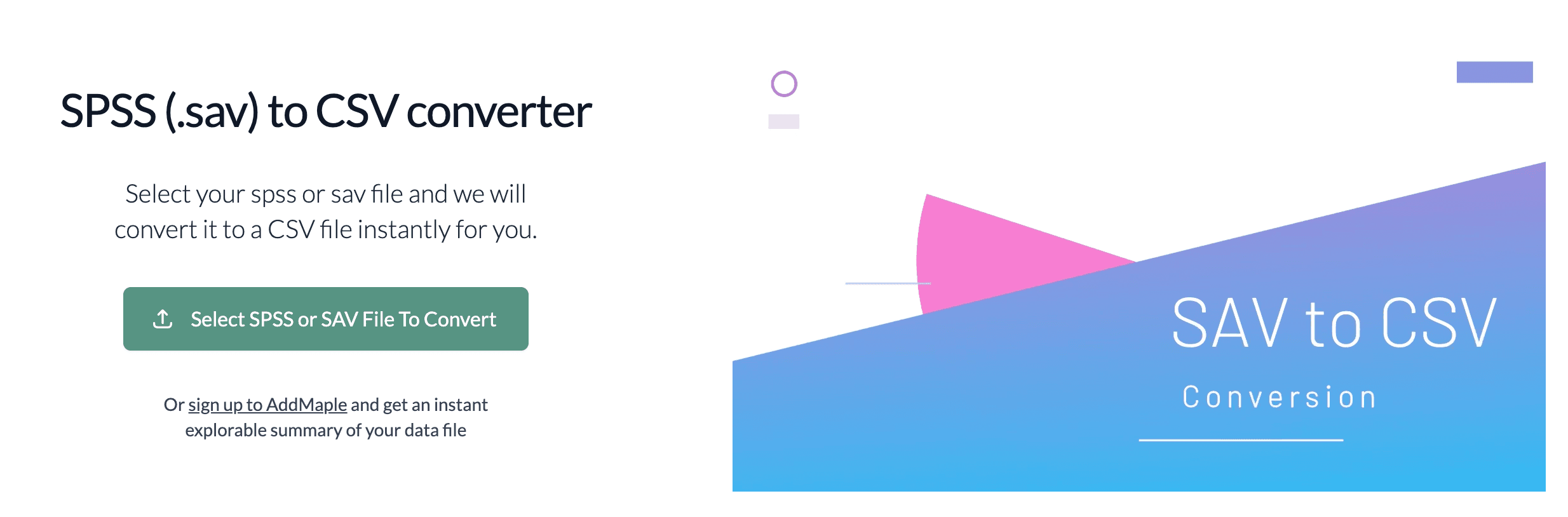
How to open a sav file in Excel or Google Sheets
To open a .sav file in Excel you need to first convert it to a .csv. You can use our free converter to do this in a few seconds. Once the data is converted to .csv you can open it in Excel or Google Sheets.
How can I get cross-tabs and pivots from my sav file
If you open your sav file in AddMaple or use our Online Pivot Table Tool you can quickly and intuitively create cross-tabs, segment your data and create beautiful pivot tables and graphs.

